Basic Bluetooth Hands-Free Operation
qBluetooth Hands-Free preparation
Language setting
The available languages are English, Spanish, and Canadian French. If the language setting is changed, all of the voice guidance and voice input commands are done in the selected language.
NOTE:
- If the language setting is changed, phone
registration is maintained.
Phonebook records are not cleared, but each language has a separate phonebook.
Therefore, entries created in one language will need to be re-entered in the phonebook of the new language.
- Do these steps before you start driving.
These less used functions are too distracting to undertake while driving until you are fully familiar with the system.
Method 1
1. Press the voice recognition/hands-free switch with a short press.
2. Say: [Beep] “Setup”
3. Prompt: “Select one of the following:
Pairing options, confirmation prompts,
select phone, language, or passcode, or
say “cancel” to return to the main
menu.”
4. Say: [Beep] “Language”
5. Prompt: “Select a language: English,
French, or Spanish.”
6. Say: [Beep] “French” (Speak the
desired language: “English”, “French”
or “Spanish”)
NOTE:
Other language settings can also be made
while in the current setting by saying the name
of the language in the native pronunciation.
7. Prompt: “French (Desired language).
selected. Is this correct?”
8. Say: [Beep] “Yes”
9. Prompt: “French (Desired language).
selected, returning to main menu” (Spoken in the newly selected language).
Method 2
1. Press the voice recognition/hands-free switch with a short press.
2. Say: [Beep] “French” (Say the desired language: “English”, “French”, or “Spanish”.)
NOTE:
Other language settings can also be made
while in the current setting by saying the name
of the language in the native pronunciation.
3. Prompt: “Would you like to change
the language to French (Desired
language) ?”
4. Say: [Beep] “Yes”
5. Prompt: “Please wait. Switching to
French phone book. French selected,
returning to main menu” (Spoken in
the newly selected language).
Mobile telephone programming (Pairing)
To use Bluetooth Hands-Free, a mobile phone equipped with Bluetooth has to be programmed to the hands-free unit using the following procedure.
Up to seven Bluetooth equipped mobile telephones can be programmed to the vehicle.
NOTE:
- A mobile telephone can be programmed
only when the vehicle is parked. If the
vehicle starts to move, the pairing
procedure will end. Programming is
dangerous while driving - pair up your
device before you start driving. Park the
car in a safe place before programming.
- Since the communication range of a Bluetooth equipped mobile telephone is about 10 meters (32 ft), if a mobile telephone is placed within a 10-meter (32 ft) radius of the vehicle, it may be detected/ programmed unintentionally while another telephone is being programmed.
1. Activate the Bluetooth application of the mobile telephone.
NOTE:
For the operation of the mobile telephone,
refer to its instruction manual.
2. Press the voice recognition/hands-free switch with a short press.
3. Say: [Beep] “Setup”
4. Prompt: “Select one of the following:
Pairing options, confirmation prompts,
select phone, language, or passcode, or
say “cancel” to return to the main
menu.”
5. Say: [Beep] “Pairing options”
6. Prompt: “Do you want to pair a phone,
delete a phone, or list paired phones?”
7. Say: [Beep] “Pair a phone”
8. Prompt: “Please say a 4-digit pairing
code.”
9. Say: [Beep] “XXXX” (Speak an
arbitrary 4-digit pairing code. This can
be any combination of 4 numbers.)
NOTE:
- Some devices accept only a particular
pairing code (Usually, “0000” or “1234”).
If pairing cannot be completed, refer to the owner's manual of your mobile device, and try those numbers if necessary.
- Record the code as it will be used to program your phone in Step 16.
10. Prompt: “Pairing code XXXX (4- digit number). Is this correct?” 11. Say: [Beep] “Yes” or “No” 12. If “Yes”, go to Step 13.
If “No”, the procedure returns to Step 8.
13. Prompt: “Start pairing procedure on
phone. See phone's manual for
instructions.”
14. Using the mobile telephone, perform
a search for the Bluetooth device
(Peripheral device).
NOTE:
For the operation of the mobile telephone,
refer to its instruction manual.
15. Select “Mazda” from the device list searched by the mobile phone.
16. Input the 4-digit pairing code set in Step 9 to the mobile telephone.
17. Prompt: “Please say the name of the
phone after the beep.”
18. Say: [Beep] “XXXX - - -” (Speak a
“phone tag”, an arbitrary name for the
phone.).
Example: “Stan's phone.”
NOTE:
Speak a programmed “phone tag” within 10
seconds.
If more than two mobile telephones are to be programmed, they cannot be programmed with the same or similar “phone tag”.
19. Prompt: “Adding XXXXXX - - -
(Ex. “Stan's phone”) (Phone tag). Is
this correct?”
20. Say: [Beep] “Yes”
21. Prompt: “Assign a priority for this
phone between 1 and 7, where 1 is
the phone used most often.”
22. Say: [Beep] “1” (Speak a number of
the desired priority from 1 to 7.)
NOTE:
- Normally, “1” is to be input (Highest
priority).
- If more than two mobile telephones are registered, input the priority order from 1 to 7.
23. Prompt: “XXXXXX - - - (Ex. “Stan's
phone”) (Phone tag) set to priority X
(Priority number). Is this correct?”
24. Say: [Beep] “Yes”
25. Prompt: “Pairing complete”
After a mobile telephone is registered, the system automatically identifies the phone.
By pressing the voice recognition/handsfree switch again, or by pressing the voice recognition/hands-free switch first after turning the ignition switch from the LOCK to the ACC position, the system reads out a voice guidance, “XXXXXX - - - (Ex. “Stan's phone”) (Phone tag) is connected”. If two or more telephones are registered, the one with the highest priority is selected.
NOTE:
Depending on the device, the registration
status may be lost after a certain period of
time. If this occurs, repeat the entire process
from Step 1.
Making a call using a telephone number
NOTE:
Practice this while parked until you are
confident you can do it while driving in a nontaxing
road situation. If you are not completely
comfortable, make all calls from a safe
parking position, and move out only when fully
under control and you can devote your eyes
and mind to driving.
1. Press the voice recognition/hands-free switch with a short press.
2. Say: [Beep] “Dial”
3. Prompt: “Number, please”
4. Say: [Beep] “XXXXXXXXXXX (Ex.
“555-1234”) (Telephone number)” 5. Prompt: “Dialing XXXXXXXXXXX (Ex. “555-1234”) (Telephone number).
is this correct?”
6. Say: [Beep] “Yes” or “No”.
7. When “Yes” is spoken, the call is made.
When “No” is spoken, the procedure returns to Step 3.
NOTE:
The “Dial” command and a telephone number
can be combined.
Ex. In Step 2, say, “Dial 123-4567”, then, Steps 3 and 4 can be skipped.
Receiving an incoming call
1. Prompt: “Incoming call, press the phone button to answer”.
2. To accept the call, press the voice recognition/hands-free switch with a short press.
To reject the call, press the voice recognition/hands-free switch with a long press.
Hanging up a call
Press the voice recognition/hands-free switch during the call with a long press.
A beep sound will confirm that call is ended.
Volume adjustment
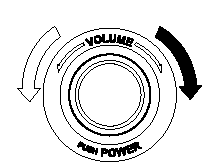
The power/volume dial of the audio unit is used to adjust the volume. Turn the dial to the right to increase volume, to the left to decrease it.
NOTE:
- The volume can also be adjusted using the
volume button on the steering wheel.
- The music volume of the audio unit cannot be adjusted while Bluetooth Hands-Free is being used.
Help function use
The help function informs the user of all the available voice commands under the current conditions.
1. Press the voice recognition/hands-free switch with a short press.
2. Say: [Beep] “Help”
3. Follow the prompts to receive the
appropriate voice guidance
instructions.
See also:
Installing a Child-Restraint System
The passenger lap/shoulder belt can easily
be converted into the automatic locking
mode, which must be done to hold the
child-restraint system.
Some child-restraint systems also employ
specially ...
Storage Compartments
WARNING.
Keep storage boxes closed when
driving:
Driving with the storage boxes open
is dangerous. To reduce the
possibility of injury in an accident or
a sudden stop, keep the storage
boxes cl ...
Type Approval of Equipment
Immobilizer system
Keyless entry system
...


